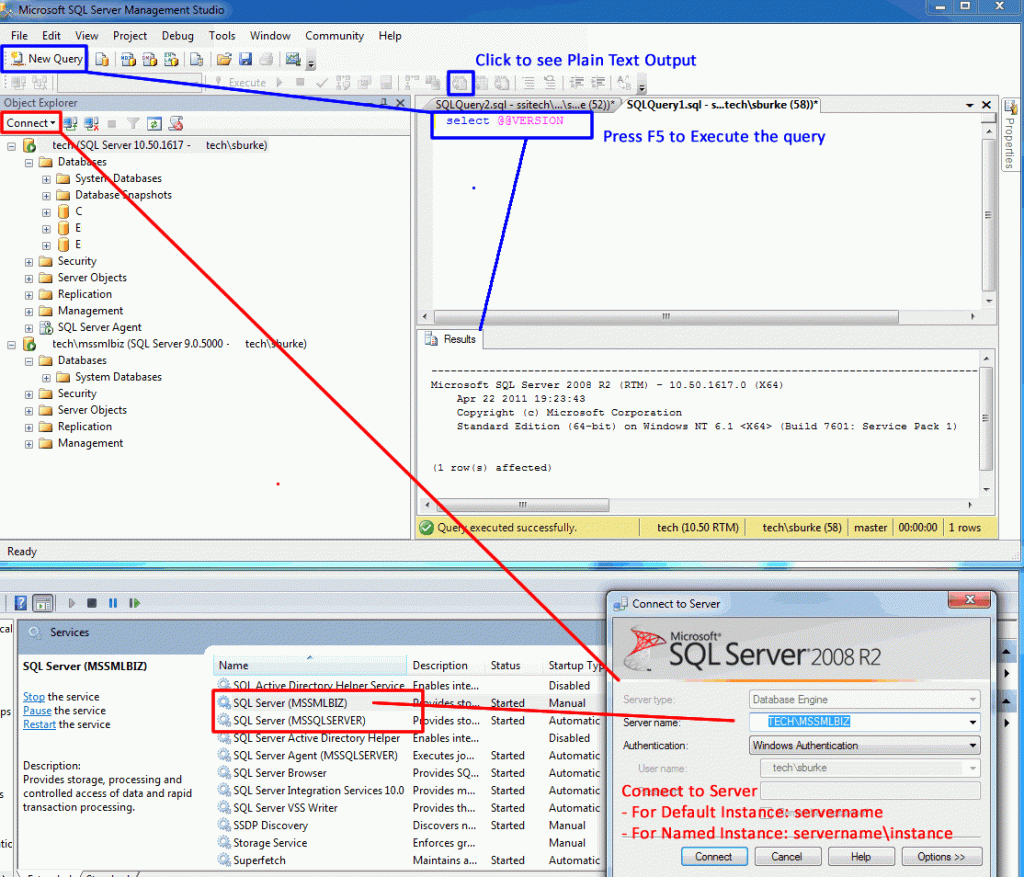The diagram below, shows how you can use SQL Management Studio to connect to all instances of SQLServer running on your computer (as indicated in the Services list) and run a simple query to find out the exact version and service pack of SQLServer running.
In the SQL Management Studio, you can connect to a default instance by just typing the computername. To connect to a named (second) instance, you can connect to computername\instancename
Clicking “New Query” opens up the query window, and after typing “select @@version” (intellisense prompting will appear) and pressing F5, runs the query and shows the SQLServer version and service pack.