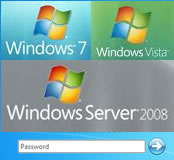 On one of my VMs with Windows 2008 Server, I needed to reset the Administrator password. A quick google led me to a very nice little trick. This also works for Windows Vista, Windows 7 as well as on Windows 2008 Server.
On one of my VMs with Windows 2008 Server, I needed to reset the Administrator password. A quick google led me to a very nice little trick. This also works for Windows Vista, Windows 7 as well as on Windows 2008 Server.
The trick involves booting from a Windows CD, getting to a repair 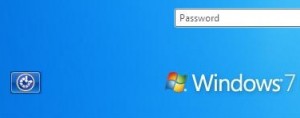 Command Prompt, replacing the utilman.exe file with cmd.exe, booting Windows up as normal, and then clicking the “Ease of Access” button on the login screen to bring up a Command Prompt to issue: net user administrator newpassword
Command Prompt, replacing the utilman.exe file with cmd.exe, booting Windows up as normal, and then clicking the “Ease of Access” button on the login screen to bring up a Command Prompt to issue: net user administrator newpassword
What you need to reset the Password
- A Windows installation DVD (or reinstallation DVD)
(If you have Vista installed, you’ll need a Windows Vista DVD. If you have Windows 7, you’ll need a Windows 7 Microsoft DVD).
Reset the Windows Password
 Insert the Windows installation DVD
Insert the Windows installation DVD- Reboot the PC and boot from CD/DVD
- Choose “Repair”. Under the Repair menu, look for “Command Prompt”.
- In the Command Prompt, issue the following commands below:
c: cd\ dir #(You should see some folders listed. If you don't see Windows, change to the d: drive. d:) cd Windows cd System32 move Utilman.exe Utilman.exe.bak copy cmd.exe Utilman.exe
- Reboot the PC and start Windows
- Click the “Ease of Access” button on the bottom left (or press Windows + U)
- In the resulting Command Prompt window, issue the folllowing:
net user administrator newpasswordhere #(to list all local usernames, just type "net user")
- Close the Command Prompt and Login 🙂
- Rename and move the files (utilman.exe) back.
Further information: youtube has many videos showing a step by step process. See: http://www.youtube.com/watch?v=Ar-VoO9ogHc
This above method helped me quickly reset the Windows Password without having to go making a special boot CD such as the Offline NT Password and Registry editor.
