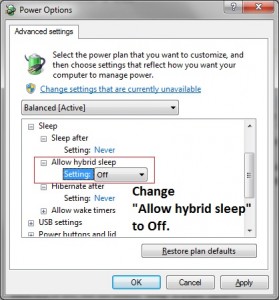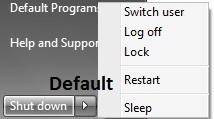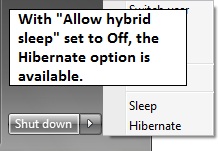Now that I have Windows 7 on one of my home PCs, I wanted to get Hiberation working. It took a little searching and then reading the correct article avoiding the registry and cmd hacks.
In XP I held down the shift key when going Shut Down and the option for Hibernate appeared.
Hibernate in Windows 7 is different.
To enable Hibernate in Windows 7
Control Panel -> Hardware and Sound -> Power Options -> Change Plan Settings -> Change advanced power settings
Under Sleep, change “Allow hybrid sleep” to Off.
So what is “Hybrid Sleep” and do we need to turn if off?
Believe it or not, but the default “Sleep” is a new “Hybrid Sleep” option especially designed for desktop computers.
What this means is that Windows 7 saves the open application processes and memory both to disk AND memory. If after choosing sleep, you unplug the PC, it will boot and restore from Disk. If you leave the PC plugged in, your PC will restore from memory very quickly.
Windows 7 on a Laptop will have the Allow Hybrid OFF by default.
Windows 7 on a Desktop will have the Allow Hybrid ON by default.
It sure is a good idea. I don’t know how much power the PC uses when in sleep mode. It would be interesting to measure. As the lights on my PC glow up and down when in sleep mode, its a little distracting. I’m happy to choose hibernate. (It just takes an extra few seconds starting up as opposed to in-memory restore.) Decide for yourself if you want to turn “hybrid sleep” on or off.
References 1 | 2