![]() The Windows chkdsk log takes quite a long time to run. You’ll probably want to run it overnight. After the chkdsk runs, a summary screen appears for a while and then disappears as Windows boots up.
The Windows chkdsk log takes quite a long time to run. You’ll probably want to run it overnight. After the chkdsk runs, a summary screen appears for a while and then disappears as Windows boots up.
To find out the results and to see if chkdsk found any errors, look in the “Event Log” and under Applications -> “Wininit” you will see the chkdsk results 🙂
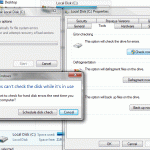 To create a chkdsk, in “Computer”, right-click on the Disk Drive, Properties, Tools, Check.
To create a chkdsk, in “Computer”, right-click on the Disk Drive, Properties, Tools, Check.
To find the “Event Viewer”, inside the Control Panel is Administrative Tools -> Event Viewer
Running a chkdsk can solve many problems such as when a file/folder cannot be removed, or if a program can/can’t be (un)installed. In my case it prevented Vista SP2 from being installed.
Ref: http://www.tomshardware.com/forum/2172-63-win7-chkdsk-file-location
( event viewer, applications, under “wininit )
