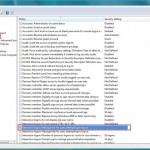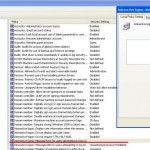To enable Auto-Login in XP, Vista or Windows 7
START -> run -> control userpasswords2
(In Vista or Windows7, you can go START -> (in the search box) cmd In the Command type control userpasswords2)
(uncheck “Users must enter a user name and password to use this computer”. Click Apply and you will be asked for a username and password to logon automatically with.)
That was very easy. However on some computers, after typing CTRL+ALT+DELETE, a login Message appears saying something like “Do not attempt to access this system without prior authorisation.”. This message must be removed if the computer is to automatically logon.
Turn On or Off, Logon Messages for XP, Vista and Windows 7
Control Panel -> Administrative Tools -> Local Security Policy
Under Security Settings -> Local Policies -> Security Options.
There will be a Policy called “Interactive logon: Message text for users attempting to log on”. Double left click on this line and delete the text. Choose apply and ok.
See images below for screenshots of this in XP, Vista and Windows 7. The Windows 7 example below shows how to enable a logon message.